Website Dev Guide
This is a website and blog development guide which can be used as a reference to allow technical and non-technical contributors to work with the website for adding/editing pages and blog posts.
Most of the pages and blog posts are written in Markdown, which is like a text
file usually ending with .md extension. These .md files are used by Docusaurus
(the static-site website framework) to generate HTML-based website so we don't
have to write HTML by manually.
You may co-relate with the source of this (Markdown) page at: https://github.com/apache/cloudstack-www/blob/main/src/pages/website-guide.md
For basic Markdown syntax reference, please refer: https://www.markdownguide.org/basic-syntax/
Refer to the following for Docusaurus supported markdown features: https://docusaurus.io/docs/2.3.1/markdown-features
Working with the Website, Pages and Blogs
Website
Most of the website configuration such as theme, name, logos, menubar, footer
etc are configurable using the docusaurus.config.js that you can edit here:
https://github.com/apache/cloudstack-www/blob/main/docusaurus.config.js
Pages
The various standalone pages are in this directory:
https://github.com/apache/cloudstack-www/tree/main/src/pages
Here you can use them as examples, on how to create MD or MDX file that build as webpages. You can look at 'learn-more.md' as a reusable page that can be included in other pages such as the homepage index.tsx, cloud-builders.mdx etc.
Blog
To create a new blog, create a directory with naming convention
YYYY-MM-DD-slug-url. In this directory you can put in an index.md and other
assets such as images, pdfs etc. The .blog-template boilerplate can be used from
here:
https://github.com/apache/cloudstack-www/tree/main/blog/.blog-template
Use the provided index.md to specify attribute of your blog such as title, tags (categories), authors and the slug (the permalink).
Having all your blog content and assets in a blog directory makes it easier to work with GitHub's editor and allows you to visually contribute changes.
You may further read https://docusaurus.io/docs/blog for advance changes and refer to the misc section on this page for various components that you case use.
A common use-case is to have a header file and a way to limit how much of the
post shows up on the blog roll. For this, to add read-more we can add a <!--
truncate --> in your blog post (the index.md file):
...blog content...
<!-- truncate -->
...blog content...
Contributing Changes using GitHub
Once you've the boilerplate changes done, the steps are:
- If you're a committer, you can edit directly the
mainbranch or create a GitHub branch (optionally in your personally fork) by heading to the branches page:
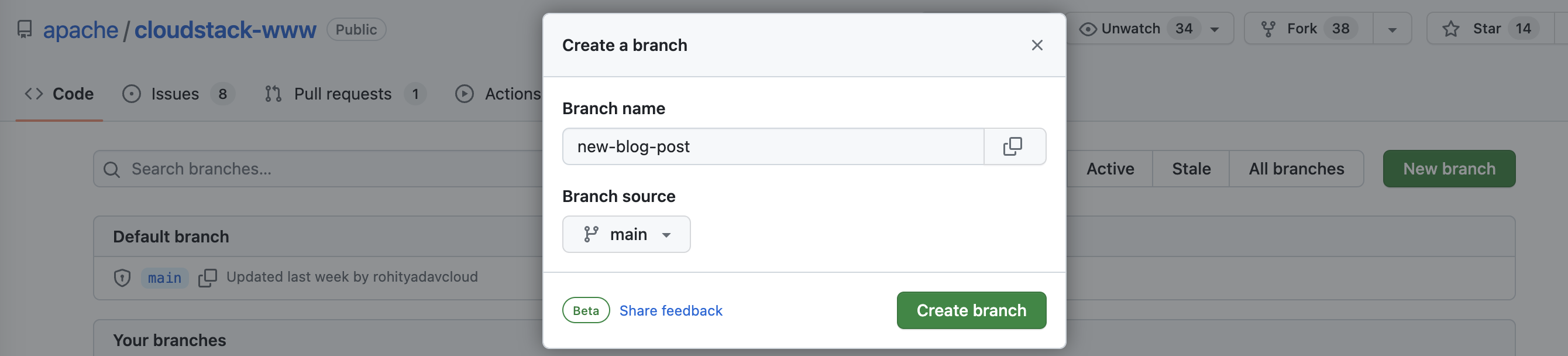
You may edit any existing page in the
src/pagesdirectory or an existing blog in theblogdirectory, or add new content. If you do this in apache/cloudstack-www repository'smainbranch then creating a pull request isn't required.To add a new page or create a new blog you can also upload files, for example to add a blog we can use the
.blog-template, edit theindex.mdand add any assets (such as images and pdfs) in a new directory on our computer (say2023-05-10-test-blog):

- Next, you can drag/drop or select this entire folder in the
blogdirectory of your newly created GitHub branch (https://github.com/apache/cloudstack-www/tree/new-blog-post/blog):
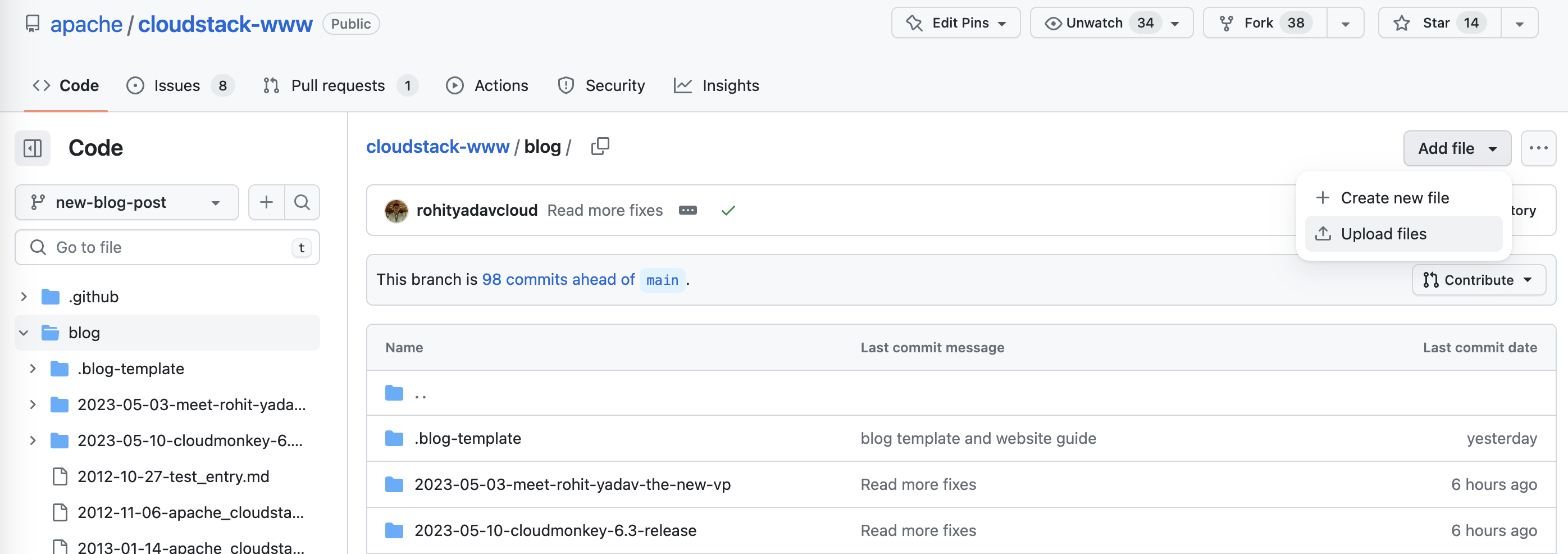
And, click the commit button to upload the blog post:

- Next, open a pull request to get your PR merged (this isn't required if
you directly make changes in the
mainbranch). To do this, you go to the branches list and click on the "New pull request" button that's in front of your branch:
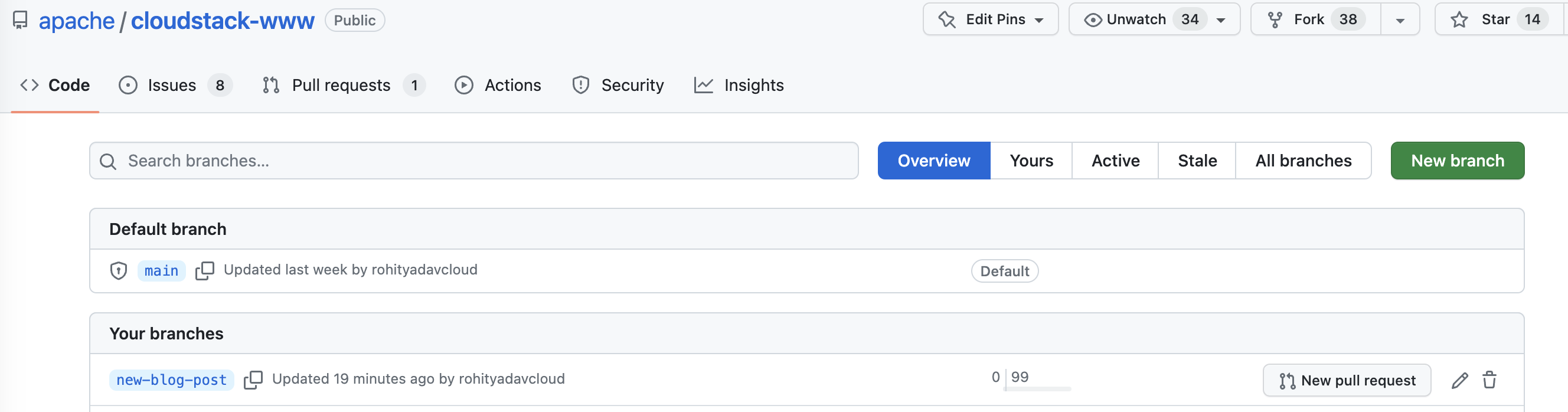
Next, create the pull request:

- If you've opened a PR, a GitHub bot will notify you once it has built the staging website for you to review your changes:

Your changes will be made live on the project website once a committer (or yourself, if you're one) will merge the pull request: (pro-tip - try to always delete your branch after merging)

If you're making changes directly on the main branch your changes will be made
live in a few minutes, for you to verify:

That's it!
ToC on blog and website page
If you don't want table of contents show up on right-side of a page/blog, then
don't use the Markdown syntax for h2 (##), h3 (###) etc. instead use the HTML
<h2>, <h3> etc. which will not show the ToC on a page/blog.
Further reference: https://docusaurus.io/docs/2.3.1/markdown-features/toc
Images
We can specify the path related to the static/ directory paths, all files
in static folder are available from the root of the website such as:

Which results in:
Further reference: https://docusaurus.io/docs/2.3.1/markdown-features/assets
Buttons
Here are some example for buttons, shapes and sizes which depends on the class
we use in the <a> tags. Note: for files within the website/blog source
folders, always use a target _blank.
For examples:
BUTTONBUTTON
BUTTON
Buttons can also have colours depending on the class used, such as:
BUTTONBUTTON
BUTTON
BUTTON
BUTTON
Code Blocks
Example of code block:
# dnf install cloudstack-management
Using Admonitions
Refer to https://docusaurus.io/docs/2.3.1/markdown-features/admonitions
Some content with Markdown syntax. Check this link.
Some content with Markdown syntax. Check this link.
Other Examples
This is a quote
-By somebody
In this sentence, here is how you bold, italics or strike.
Here is a horizontal line:
Here is a list of things:
- Item1
- Item2
- Item3
- Item4
- Item 5
- Item 5
- Item 5
